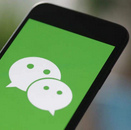How to Invert A Picture on iPhone

Inverting a picture on your iPhone can be a great way to create unique and eye-catching images. Whether you want to flip a picture horizontally or vertically, or just invert its colors, the process is easy and straightforward. In this article, we'll show you how to invert a picture on iPhone in just a few simple steps.
1. How to Invert A Picture on iPhone (iOS 16 Included)?
- Step 1: Open the Photos app on your iPhone.
- Step 2: Find the picture you want to invert and tap on it to open it.
- Step 3: Tap on the Edit button in the upper right-hand corner of the screen.
- Step 4: Tap on the Crop and Rotate button (it looks like a square with arrows around it) at the bottom of the screen.
- Step 5: Tap on the Flip Horizontal or Flip Vertical button to invert your picture.
- Step 6: Tap on the Done button to save your changes.
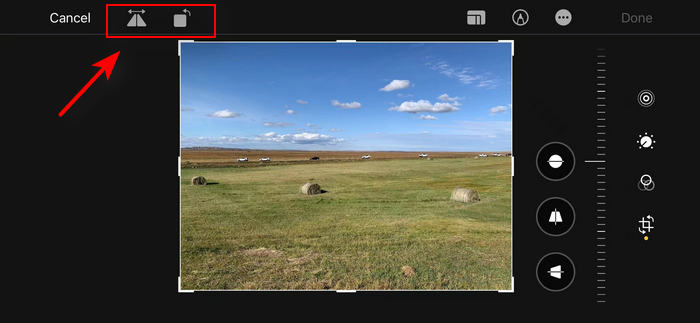
And that's it! You've successfully inverted your picture on your iPhone. You can now share it with your friends and family or use it for whatever project you had in mind.
It's worth noting that the Photos app on your iPhone has some basic editing tools that you can use to enhance your pictures further. For example, you can adjust the brightness, contrast, and saturation levels, as well as crop and straighten your image. These tools can help you take your pictures to the next level and make them stand out.
In addition, there are many third-party apps available that can help you edit and enhance your pictures even further. Some popular options include Adobe Lightroom, VSCO, and Snapseed. These apps offer advanced editing features such as selective adjustments, color grading, and advanced filters.
Tips and Tricks for Inverting a Picture on iPhone:
- Experiment with different flipping options (horizontal or vertical) to see which one works best for your picture.
- Use other editing tools in the Photos app to further enhance your picture.
- Explore third-party apps to access more advanced editing features.
- Don't be afraid to get creative and try new things.
- Have fun and enjoy the process of creating unique and beautiful images!
2. How to Invert Colors on A Picture on iPhone
Inverting the colors of a picture on your iPhone can give it a whole new look and feel. Whether you want to create an artistic effect or just play around with your pictures, the process is easy and straightforward. In this article, we'll show you how to invert colors on a picture on iPhone in just a few simple steps.
- Step 1: Open the Photos app on your iPhone.
- Step 2: Find the picture you want to invert and tap on it to open it.
- Step 3: Tap on the Edit button in the upper right-hand corner of the screen.
- Step 4: Tap on the Filters button at the bottom of the screen.
- Step 5: Swipe to the right until you see the Invert option and tap on it.
- Step 6: Adjust the intensity of the filter by dragging the slider left or right.
- Step 7: Tap on the Done button to save your changes.
Tips and Tricks for Inverting Colors on a Picture on iPhone:
- Experiment with different filters to see which one works best for your picture.
- Adjust the intensity of the filter to achieve the desired effect.
- Use other editing tools in the Photos app to further enhance your picture.
- Explore third-party apps to access more advanced editing features.
- Have fun and don't be afraid to get creative!
3. How To Turn Off Mirroring on iPhone Camera?
Sometimes you may not want to use the mirroring feature, which can flip the image horizontally. This can be useful in some situations, such as when taking a selfie, but it can be a distraction in others. If you're looking to turn off mirroring on your iPhone camera, here's how to do it.
- Step 1: Open Settings on your iPhone.
- Step 2: Scroll down to find Camera option.
- Step 3: Look for the option labeled Mirror Front Camera. This may be located under the "Composition" or "Photo Capture" section of the settings menu.
- Step 4: Tap the toggle switch to turn off mirroring.

Once you've turned off mirroring, the image on your iPhone camera will no longer be flipped horizontally, and it will appear as it would in real life.
Besides, you can use a third-party camera app that allows you to turn off mirroring. There are many camera apps available in the App Store . By using a third-party camera app, you can not only turn off mirroring on your iPhone camera but also access additional camera settings and features.
Summary
Inverting a picture on your iPhone is an effortless and straightforward process that can be accomplished with just a few simple steps. Whether you desire to create a mirrored image or a distinctive and captivating picture, the Photos app on your iPhone offers comprehensive features to meet your requirements. Don't hesitate to experiment and explore your creative potential by trying out this fantastic feature today!