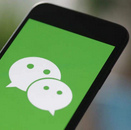How to Pair Oculus Quest 2 to Phone

Virtual Reality is one of the most immersive technologies available today. With devices like the Oculus Quest 2, you can experience a whole new level of entertainment and gaming. But, did you know that you can pair your Oculus Quest 2 to your phone? Doing so can offer a lot of benefits and make your VR experience even better. In this article, we'll take you through the step-by-step process of pairing your Oculus Quest 2 to your phone.
1. Step-by-Step Guide to Pair Oculus Quest 2 to Phone
Step 1: Download the Meta Quest Mobile App
The first step in pairing your Oculus Quest 2 to your phone is to download the Meta Quest app. The app is available on both Android and iOS devices and can be downloaded from the respective app stores.
Step 2: Turn on your Oculus Quest 2 and Connect to Wi-Fi
Next, turn on your Oculus Quest 2 and connect it to Wi-Fi. This is important as it will allow your device to communicate with your phone.
Step 3: Open the Meta Quest App and Sign in to Your Account
Once you've downloaded the Meta Quest app, open it and sign in to your account. If you don't have an account, you'll need to create one first. You can use your Facebook account alternatively.
Step 4: Click on "Devices" in the App
After signing in to your account, click on "Devices" in the app. This will bring up a list of all your connected devices.
Step 5: Click on "Pair New Headset"
In the "Devices" section, click on "Pair New Headset." This will start the pairing process.
Step 6: Put on Your Oculus Quest 2
Now, put on your Oculus Quest 2 headset. You'll see a notification on the headset asking if you want to pair with your phone. Click "Yes" to continue.
Step 7: Check Your Phone
Once you've clicked "Yes" on your headset, check your phone. You should see a notification asking if you want to pair with your Oculus Quest 2. Click "Pair" to continue.
Step 8: Follow the On-Screen Instructions
Now, follow the on-screen instructions to complete the pairing process. You'll need to enter a 6-digit code displayed on your phone into your headset to complete the process.
Step 9: Pairing Complete!
Congratulations! You've successfully paired your Oculus Quest 2 to your phone. Now, you can enjoy all the benefits of having your phone connected to your VR headset.
Note: Pairing your Quest 2 to an iPhone is no different from pairing it to an Android device. The process is identical, as the app operates and appears the same on both operating systems, and the Quest 2 headset treats both devices equally. Therefore, to connect your Quest 2 to your iPhone, you can simply follow the same set of instructions provided in the previous section.
Whether you're an Android or iOS user, pairing your Quest 2 to your phone is a straightforward process that can significantly enhance your VR experience.
2. What If You Can't Pair Your Oculus Quest 2 (Headset) with the App
In case you encounter difficulty pairing your Meta Quest headset with the Meta Quest app, follow these steps:
- Ensure that your headset is turned on and within range.
- Check your Wi-Fi signal strength, and if it is low, move closer to your wireless router.
- Verify that your headset and phone are connected to the same Wi-Fi network.
- Check that your headset is fully charged.
- Ensure that your app is updated.
- Log out of the app, and log back in.
- Uninstall and then reinstall the mobile app.
- If you don't see the pairing code, check that your headset and phone are on the same Wi-Fi network. Also, try the above tips to display the code. If you entered the code but didn't pair the devices, double-check that you entered the code correctly.
3. Why Pair Oculus Quest 2 to Phone?
There are numerous benefits to pairing your Oculus Quest 2 to your phone. Perhaps the most notable advantage is the ability to access your Oculus account with ease, enabling you to download new games and apps in a hassle-free manner.
Additionally, you'll be able to keep tabs on your notifications and messages without needing to remove your headset, thereby streamlining your VR experience.
Moreover, by pairing your phone as a remote control for your Oculus Quest 2, you'll enjoy greater ease and precision in navigating and interacting with your virtual environment. All in all, pairing your Oculus Quest 2 to your phone can significantly enhance your VR experience and streamline your overall gaming experience.
Summary
Pairing your Oculus Quest 2 to your phone is a simple process that can greatly enhance your VR experience. With just a few steps, you can access your Oculus account, download new games and apps, and use your phone as a remote control. We hope this step-by-step guide has been helpful in getting your Oculus Quest 2 paired with your phone. Happy gaming!